iPhone/iPad Setup
The iPhone and iPad work much like any other email client and they use the same settings as the other clients.
To put the settings in you must first find and tap your settings icon.
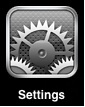
Next select 'Mail, Contacts, Calendars' in the left collumn.
Then on the right select 'Add Account...'
You will then choose 'Other' from the list presented.
In the 'Other' menu select 'Add Mail Account.' and fill in the Name, Email and Password fields.
Next you will tap 'Next' in the upper right of the dialog.
Now you should select POP unless you understand how to manage imap folders.
The hostname for the Incoming Mail Server is mail.ccountry.net.
The hostname for the Outgoing Mail Server is smtp.ccountry.net.
You must also put in your username and password for both servers.
When you have entered all of the data tap 'Save' in the upper right corner of the dialog.
At this point your iPhone or iPad should do some verifying. This sometimes takes a while. After it has verified you should be good to go.
In some cases the device will choose some wrong settings. If you find that you cannot send click on the outgoing SMTP server and make sure SSL is on and the port is 465.




